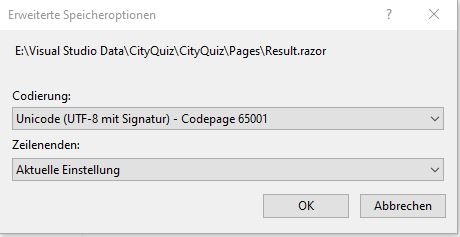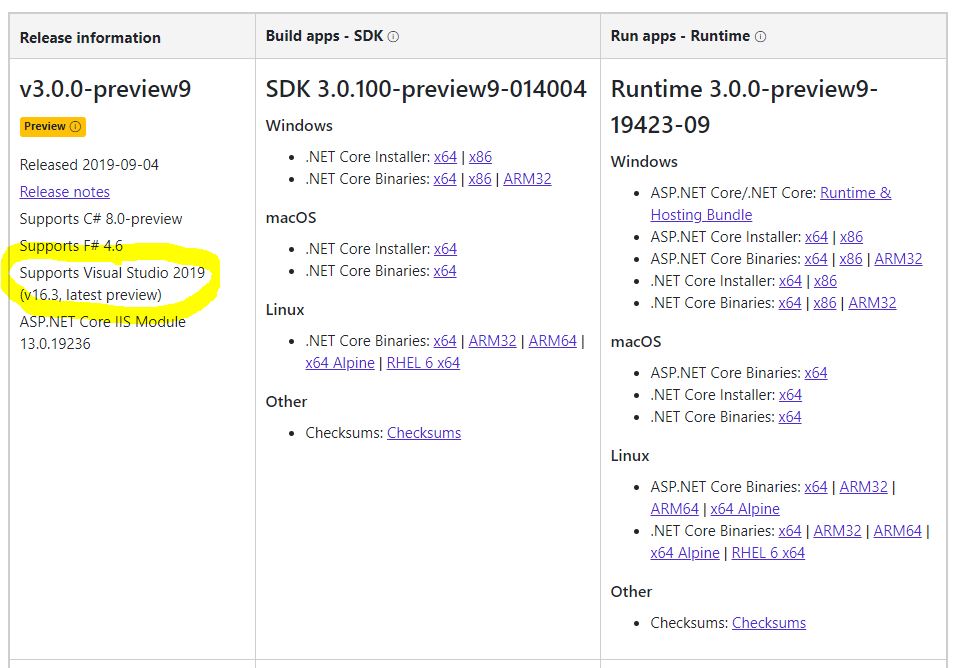Wenn in Razor Pages beim Ausführen des Projekts Umlaute nicht richtig angezeigt werden kann das daran liegen, dass die Datei mit dem falschen Encoding gespeichert wurde. Um dieses zu checken kann man einfach in Visual Studio auf Datei -> Speichern unter klicken. Im Speichern Dialog ist neben dem Speichern Button ein kleiner Pfeil nach unten. Wenn man diesen anklickt gibt es die Option Mit Codierung speichern. Dieses wählt man aus.
Im Anschluss wird man gefragt, ob man die vorhandene Datei ersetzen möchte. Dieses bejaht man. Nun öffnet sich ein Dialogfenster (siehe Screenshot) in dem man die Codierung auswählen kann. Unicode (UTF-8 mit Signatur) – Codepage 65001 sollte hier die Wahl sein und diese Auswahl bestätigt man mit OK. Wenn man nun das Projekt erneut startet sollten die Umlaute korrekt dargestellt werden.